Friends, when you open or save any picture, document in MS Paint, etc. You want to save it to Desktop. Unfortunately, Desktop function is not present in the dialog box. Here is a trick. Let's know about that trick..
To save or open your document on Desktop, you mainly go in C Drive. This is very difficult way. Now, i want to teach you how to show desktop function in open/save dialog box. This is very simple and easy method.
Here is an image in which Desktop function is not displaying.

Also share it with your friends. Kike us on Facebook and follow us on Twitter.
Show Desktop Function :
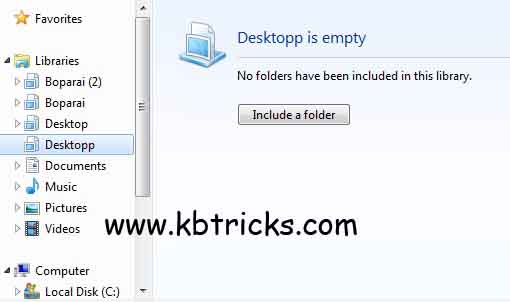
To save or open your document on Desktop, you mainly go in C Drive. This is very difficult way. Now, i want to teach you how to show desktop function in open/save dialog box. This is very simple and easy method.
Here is an image in which Desktop function is not displaying.

Also share it with your friends. Kike us on Facebook and follow us on Twitter.
Show Desktop Function :
- You have to Start your computer first.
- Click on Start button. Now, click on Microsoft Paint and then click on Open. See the image below.
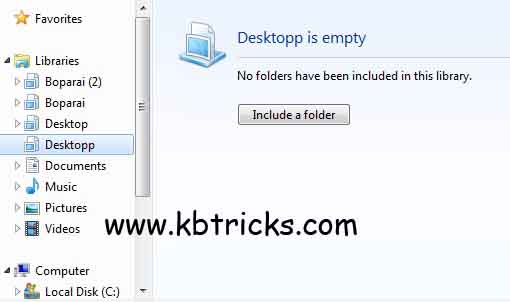
- Now right click on Libraries and click on New and select Library.
- Now give Name to your new library.
- Now click on Include a folder (as shown in the image above).
- To include folder, go to C drive and define Desktop. Your Desktop function will appear in the dialog box.